Overview
The logs UI displays the logs for your running workloads. No matter which combination of cloud providers or regions your workload is running at, the logs will be aggregated and displayed as if they were running at one provider/region. Filters can be applied to pinpoint any issues that might be occurring at a specific workload. The Grafana explorer is available to query and visualize your log data.Sample Log UI
Below is a sample of the Log UI after executing a query: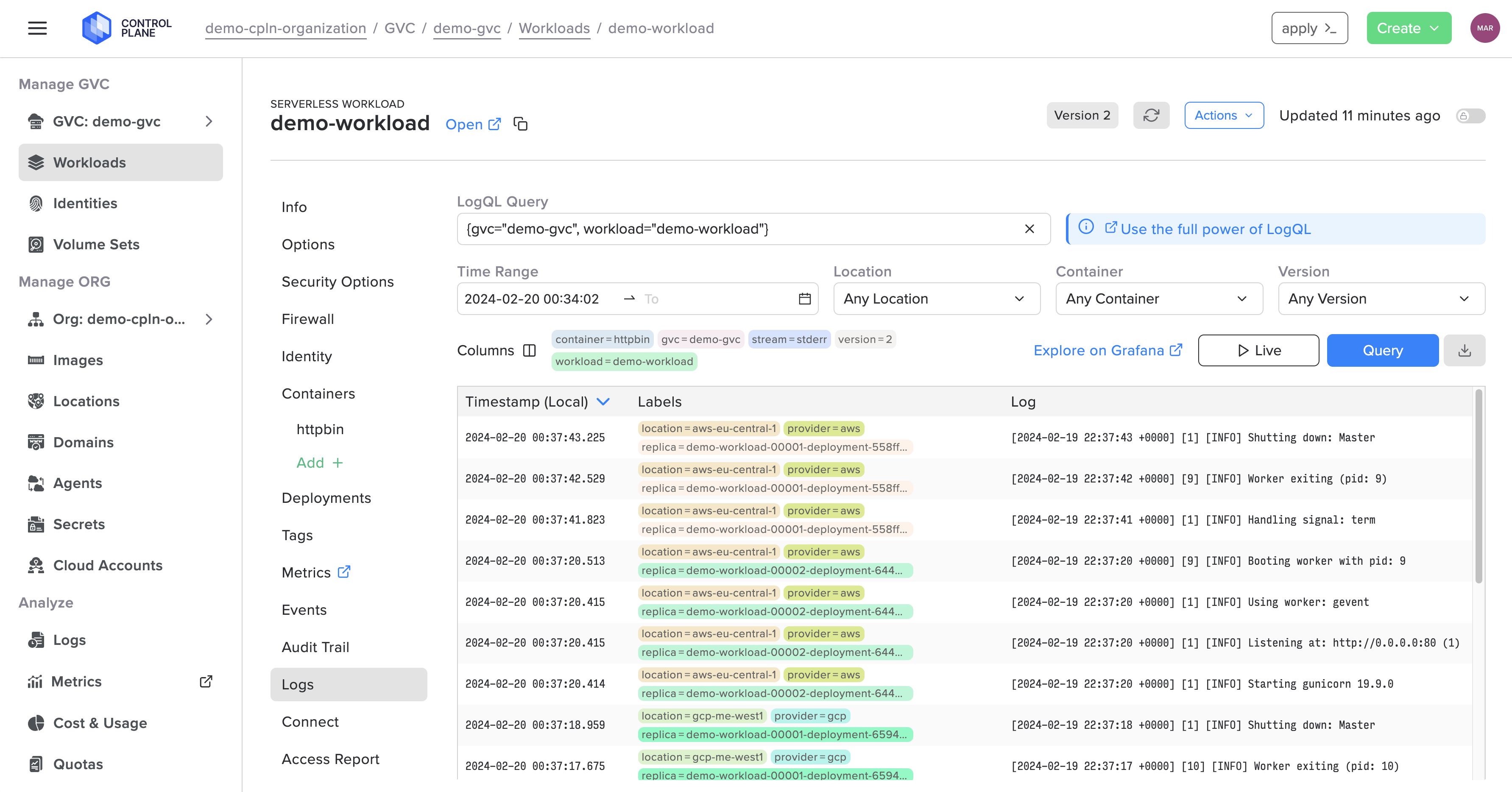
LogQL
The Control Plane logs use the LogQL query language to query your log data. The documentation for LogQL is available here. The available labels that can be used to create a query are:- container
- gvc
- location
- replica
- stream
- workload
Log Filters
The results of a query can be filtered by the following:- Location
- Container
-
Start date and optional end date
-
The date/time selector includes helper buttons ranging from the
Last 5 minutesto theLast 30 days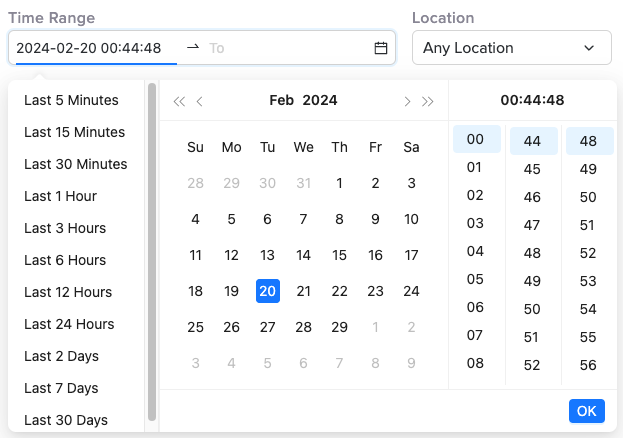
-
The date/time selector includes helper buttons ranging from the
Live Logs
The results of the given query can be streamed in real-time using theLive button.
After entering the desired query, click the Live button.
To end the live streaming, click the Stop button.
Grafana
Clicking on theExplore on Grafana link will launch the Grafana UI in a new tab. When clicking the button from a specific workload, the query will be prefilled with the GVC and workload.
Grafana gives you the ability to “Explore your data through ad-hoc queries and dynamic drill-down. Split view and compare different time ranges, queries, and data sources side by side.”
View the documentation for Grafana here.
Below is a sample of the Grafana UI after executing a query:
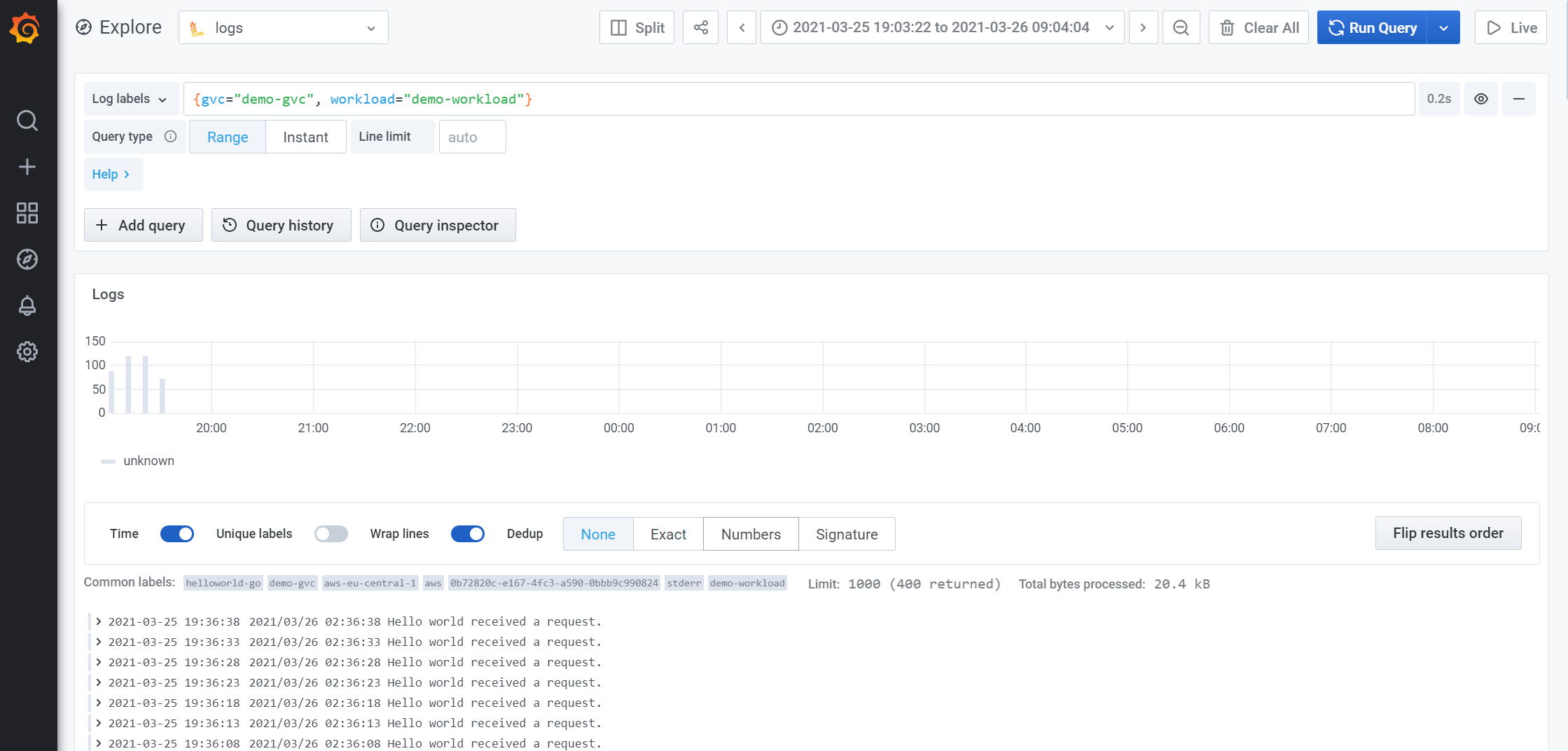
Example LogQL Queries
Query
- Access logs with error
Query
- Graph of access logs with error by replica
Query
- Graph of access logs with error by workload
Query
- View the logs for a GVC, workload, location, and container
Query
- View all logs (will contain all workloads logs across all gvcs)
Query
- Count of inbound requests by ip
Instant so that a list is produced and can be sorted.
Query
- Count of inbound requests by path
Instant so that a list is produced and can be sorted.
Query